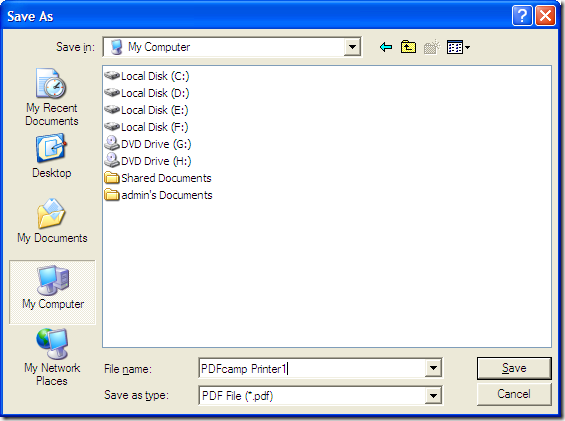This article is going to present how to print a webpage to PDF, or a
document of HTML to PDF using VeryPDF PDFcamp Printer. In the last two
articles I showed two usages of VeryPDF PDFcamp Printer, print word to PDF and print image to PDF.
In fact, VeryPDF PDFcamp Printer as a virtual printer has the
capability to create PDF from any printable document. There is a common
demand that is printing HTML webpage to PDF. I think many of you used to
being confronted with saving webpage HTML document to PDF. In this
post, I will show how to print HTML to PDF with three popular web
browsers.
First of all, please download and install VeryPDF PDFcamp Printer from this webpage http://www.verypdf.com/pdfcamp/pdfcamp.htm . If your system is 32-bit, you can download the 32-bit version. If your system is 64-bit, there is an alternative 64-bit version available. After installing the application, you will get a virtual printer named “PDFcamp Printer” in your system printer list. Now let me show the simple usage of VeryPDF PDFcamp Printer.
1. Use Microsoft Internet Explorer to print a webpage to PDF
If you are using Microsoft Internet Explorer on your Windows computer, you can directly follow the instructions to print a webpage that you are visiting to PDF.
Open a webpage, for example, the homepage of the application mentioned above, http://www.verypdf.com/pdfcamp/pdfcamp.htm, with your Internet Explorer in your Windows system. Then in the menu bar, select [File] –> [Print], as displayed in the following window snapshot.

Now come to the “Print” dialog as shown in the next snapshot.

In the dialog, select the printer “PDFcamp Printer” and then press button [Print]. Choose a directory and a name for saving your newly created PDF in the popup “Save As” dialog after pressing the button. The saving operations are just the same with other document saving operation.
This is also very easy for printing a local offline HTML to PDF. Just open the HTML document with IE and execute the operations introduced above.
2. Use Google Chrome to print HTML to PDF
To use Google Chrome as your web browser, it is fairly easy to print a webpage to PDF. As displayed in the next screen snapshot, in the window of Chrome, select [Wrench] -> [Print].

Then you will see the “Print” tab in your Chrome window shown below. Select “PDFcamp Printer” as the “Destination” printer and press [Print]. Now the selected webpage is saved to PDF.

3. Use Firefox to print webpage to PDF
With Mozilla Firefox, the procedures to print a document of HTML to PDF or webpage to PDF are the same as those of using Chrome or IE. In the next snapshot, you can follow the menu path in the Firefox window to save the current webpage to PDF, [File] -> [Print].

Then select printer “PDFcamp Printer” in the coming dialog and press [OK] as presented in the last screenshot.

The above paragraphs are about printing webpage to PDF (HTML to PDF) with IE, Chrome and Firefox using software VeryPDF PDFcamp Printer.
For PDF is a popularly used and widely accepted file format, the application VeryPDF PDFcamp Printer is really a helpful tool for daily business document processing work. This application also supplies a Pro version (download). The Pro version PDFcamp has an executable component program that can be used in both MS-DOC interface and GUI. My last article has said some usages about the Pro version of VeryPDF PDFcamp Printer, http://pdftechnology.wordpress.com/2012/02/07/print-image-to-pdf-in-windows/.
First of all, please download and install VeryPDF PDFcamp Printer from this webpage http://www.verypdf.com/pdfcamp/pdfcamp.htm . If your system is 32-bit, you can download the 32-bit version. If your system is 64-bit, there is an alternative 64-bit version available. After installing the application, you will get a virtual printer named “PDFcamp Printer” in your system printer list. Now let me show the simple usage of VeryPDF PDFcamp Printer.
1. Use Microsoft Internet Explorer to print a webpage to PDF
If you are using Microsoft Internet Explorer on your Windows computer, you can directly follow the instructions to print a webpage that you are visiting to PDF.
Open a webpage, for example, the homepage of the application mentioned above, http://www.verypdf.com/pdfcamp/pdfcamp.htm, with your Internet Explorer in your Windows system. Then in the menu bar, select [File] –> [Print], as displayed in the following window snapshot.
Now come to the “Print” dialog as shown in the next snapshot.
In the dialog, select the printer “PDFcamp Printer” and then press button [Print]. Choose a directory and a name for saving your newly created PDF in the popup “Save As” dialog after pressing the button. The saving operations are just the same with other document saving operation.
This is also very easy for printing a local offline HTML to PDF. Just open the HTML document with IE and execute the operations introduced above.
2. Use Google Chrome to print HTML to PDF
To use Google Chrome as your web browser, it is fairly easy to print a webpage to PDF. As displayed in the next screen snapshot, in the window of Chrome, select [Wrench] -> [Print].
Then you will see the “Print” tab in your Chrome window shown below. Select “PDFcamp Printer” as the “Destination” printer and press [Print]. Now the selected webpage is saved to PDF.
3. Use Firefox to print webpage to PDF
With Mozilla Firefox, the procedures to print a document of HTML to PDF or webpage to PDF are the same as those of using Chrome or IE. In the next snapshot, you can follow the menu path in the Firefox window to save the current webpage to PDF, [File] -> [Print].
Then select printer “PDFcamp Printer” in the coming dialog and press [OK] as presented in the last screenshot.
The above paragraphs are about printing webpage to PDF (HTML to PDF) with IE, Chrome and Firefox using software VeryPDF PDFcamp Printer.
For PDF is a popularly used and widely accepted file format, the application VeryPDF PDFcamp Printer is really a helpful tool for daily business document processing work. This application also supplies a Pro version (download). The Pro version PDFcamp has an executable component program that can be used in both MS-DOC interface and GUI. My last article has said some usages about the Pro version of VeryPDF PDFcamp Printer, http://pdftechnology.wordpress.com/2012/02/07/print-image-to-pdf-in-windows/.