In this article, my first post here, I will share something got from my daily work in document processing. It is about printing Word to PDF, PowerPoint to PDF, and Excel to PDF with your older version Office, Microsoft Office 2003.
In my daily job, I have to process much documents including make office document to PDF. After being assigned this job, I instantly think of Office 2007 and 2010 has natively supported saving documents to PDF. However, my MS Office is version 2003, so I have to find another way to accomplish this task. I Google and Google again, then I found an application that exactly met my needs. It is an application named PDFcamp Printer which installs a virtual printer, PDFcamp Printer, in my Windows.
In the following words, I will share some tips about how to change Word to PDF and other documents of Office to PDF.
Firstly, I downloaded the installer of the application PDFcamp Printer from this page http://www.verypdf.com/pdfcamp/pdfcamp.htm. There are server versions of the application, which are confusing when I firstly see the page. There are 32 and 64-bit versions, GUI and command line versions in the page. My system is Windows XP 32-bit and currently I do not need a command line method, and then I chose the 32-bit whose download link is http://www.verypdf.com/pdfcamp/pdfcamp_setup.exe. If your system is 64-bit, you can go to the page and download the 64-bit version. There is also an SDK version named Doc Converter COM that may be useful for some developers.
OK, the second step is to install the application PDFcamp Printer. The installation is similar to any other application and here I will omit the description.
Thirdly, check the installation. In your Windows system, follow this path to check whether the application is successfully installed, [Start] -> [Control Panel] -> [Printers and Faxes]. If you see a new virtual printer named “PDFcamp Printer”, then the application is completely installed in your system.
Now I will show how to use the application to meet the demand that print Word to PDF, Excel to PDF and PowerPoint to PDF with your Microsoft Office.
For Word to PDF, open your Word document with your MS Word 2003, and then press “Ctrl+P” (the hotkey for printing in MS Word), and you will see a dialog for choosing a printer to print your document. In the printer list, select “PDFcamp Printer”, and then press [OK] button in the dialog to send the Word document to the virtual printer. Immediately, you will see a “Save As” dialog like the following snapshot. Select a path and give a name for the file, then your document is printed from Word to PDF. It is quietly an easy way to print your Word document to PDF. Since MS Office 2003 supports only extension “.doc” documents, if you need to print docx (extension name for Word 2007 and later versions), you may need to download a Compatibility Pack from Microsoft’s official site http://www.microsoft.com/download/en/details.aspx?id=3 .
Now you must have thought of the method for printing Excel to PDF and PowerPoint to PDF with Office 2003. Yes, that is rather easy. Just open the Excel document with MS Excel and print it to PDF with virtual printer “PDFcamp Printer” and then it is printed from Excel to PDF. To print PowerPoint to PDF, just use MS PowerPoint to open it and print it.
I found the application is indeed useful and decided to get a registered version of it. If you always need to print documents of Office, such as Word to PDF, PowerPoint to PDF or Excel to PDF, the application PDFcamp Printer must be a good assistant.
In my daily job, I have to process much documents including make office document to PDF. After being assigned this job, I instantly think of Office 2007 and 2010 has natively supported saving documents to PDF. However, my MS Office is version 2003, so I have to find another way to accomplish this task. I Google and Google again, then I found an application that exactly met my needs. It is an application named PDFcamp Printer which installs a virtual printer, PDFcamp Printer, in my Windows.
In the following words, I will share some tips about how to change Word to PDF and other documents of Office to PDF.
Firstly, I downloaded the installer of the application PDFcamp Printer from this page http://www.verypdf.com/pdfcamp/pdfcamp.htm. There are server versions of the application, which are confusing when I firstly see the page. There are 32 and 64-bit versions, GUI and command line versions in the page. My system is Windows XP 32-bit and currently I do not need a command line method, and then I chose the 32-bit whose download link is http://www.verypdf.com/pdfcamp/pdfcamp_setup.exe. If your system is 64-bit, you can go to the page and download the 64-bit version. There is also an SDK version named Doc Converter COM that may be useful for some developers.
OK, the second step is to install the application PDFcamp Printer. The installation is similar to any other application and here I will omit the description.
Thirdly, check the installation. In your Windows system, follow this path to check whether the application is successfully installed, [Start] -> [Control Panel] -> [Printers and Faxes]. If you see a new virtual printer named “PDFcamp Printer”, then the application is completely installed in your system.
Now I will show how to use the application to meet the demand that print Word to PDF, Excel to PDF and PowerPoint to PDF with your Microsoft Office.
For Word to PDF, open your Word document with your MS Word 2003, and then press “Ctrl+P” (the hotkey for printing in MS Word), and you will see a dialog for choosing a printer to print your document. In the printer list, select “PDFcamp Printer”, and then press [OK] button in the dialog to send the Word document to the virtual printer. Immediately, you will see a “Save As” dialog like the following snapshot. Select a path and give a name for the file, then your document is printed from Word to PDF. It is quietly an easy way to print your Word document to PDF. Since MS Office 2003 supports only extension “.doc” documents, if you need to print docx (extension name for Word 2007 and later versions), you may need to download a Compatibility Pack from Microsoft’s official site http://www.microsoft.com/download/en/details.aspx?id=3 .
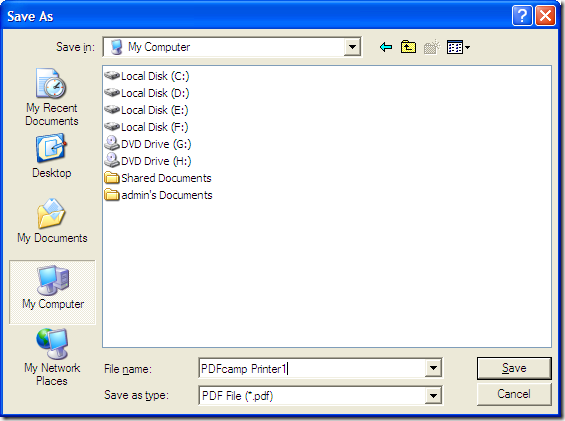 |
| "Save As" dialog of PDFcamp Printer |
Now you must have thought of the method for printing Excel to PDF and PowerPoint to PDF with Office 2003. Yes, that is rather easy. Just open the Excel document with MS Excel and print it to PDF with virtual printer “PDFcamp Printer” and then it is printed from Excel to PDF. To print PowerPoint to PDF, just use MS PowerPoint to open it and print it.
I found the application is indeed useful and decided to get a registered version of it. If you always need to print documents of Office, such as Word to PDF, PowerPoint to PDF or Excel to PDF, the application PDFcamp Printer must be a good assistant.
No comments:
Post a Comment